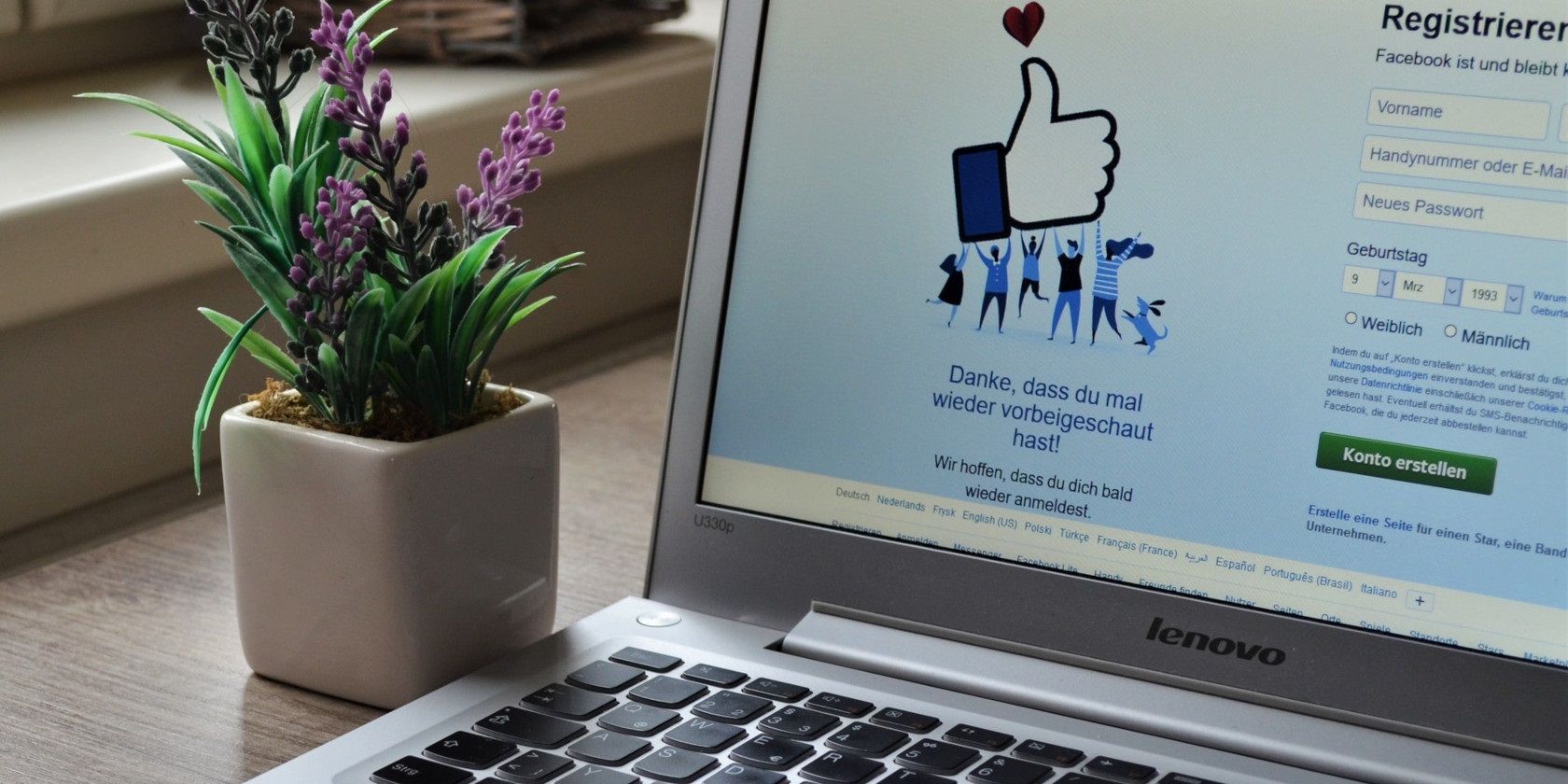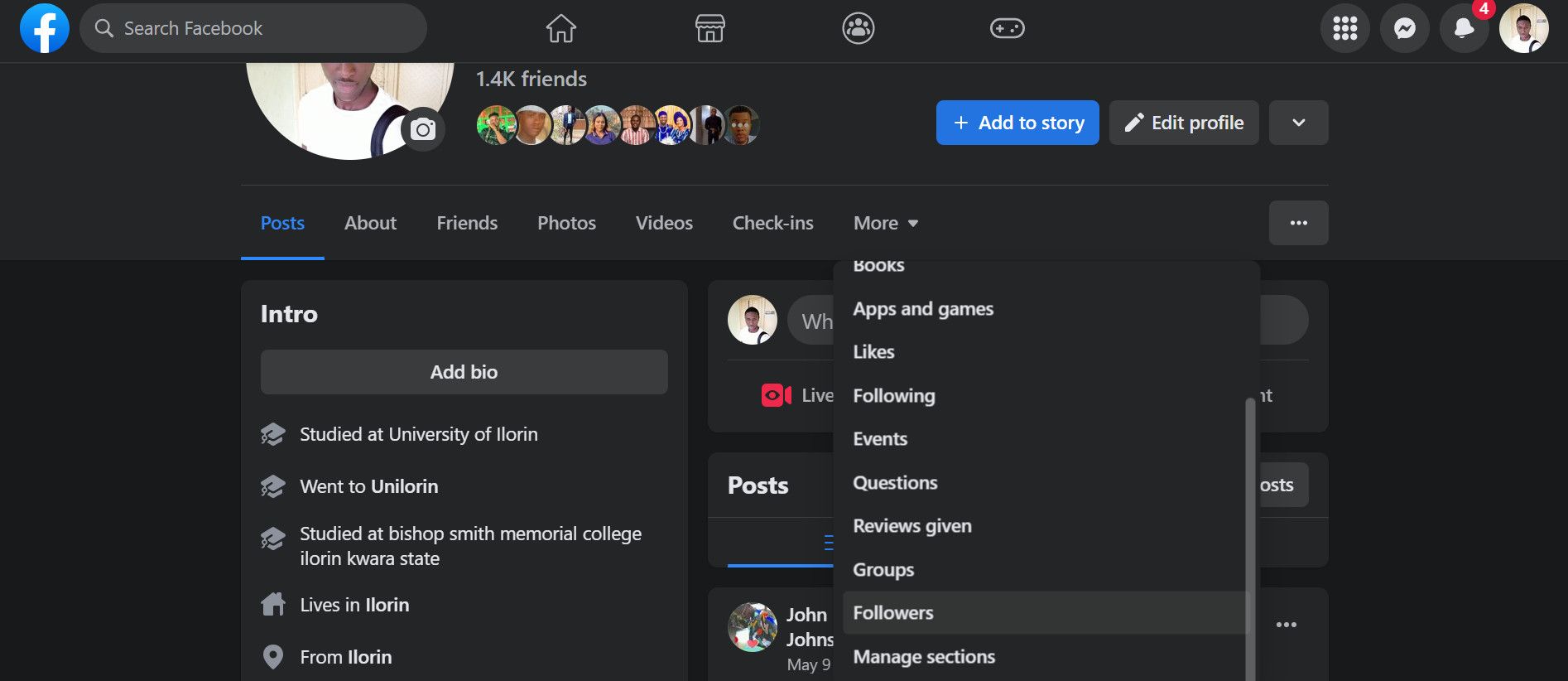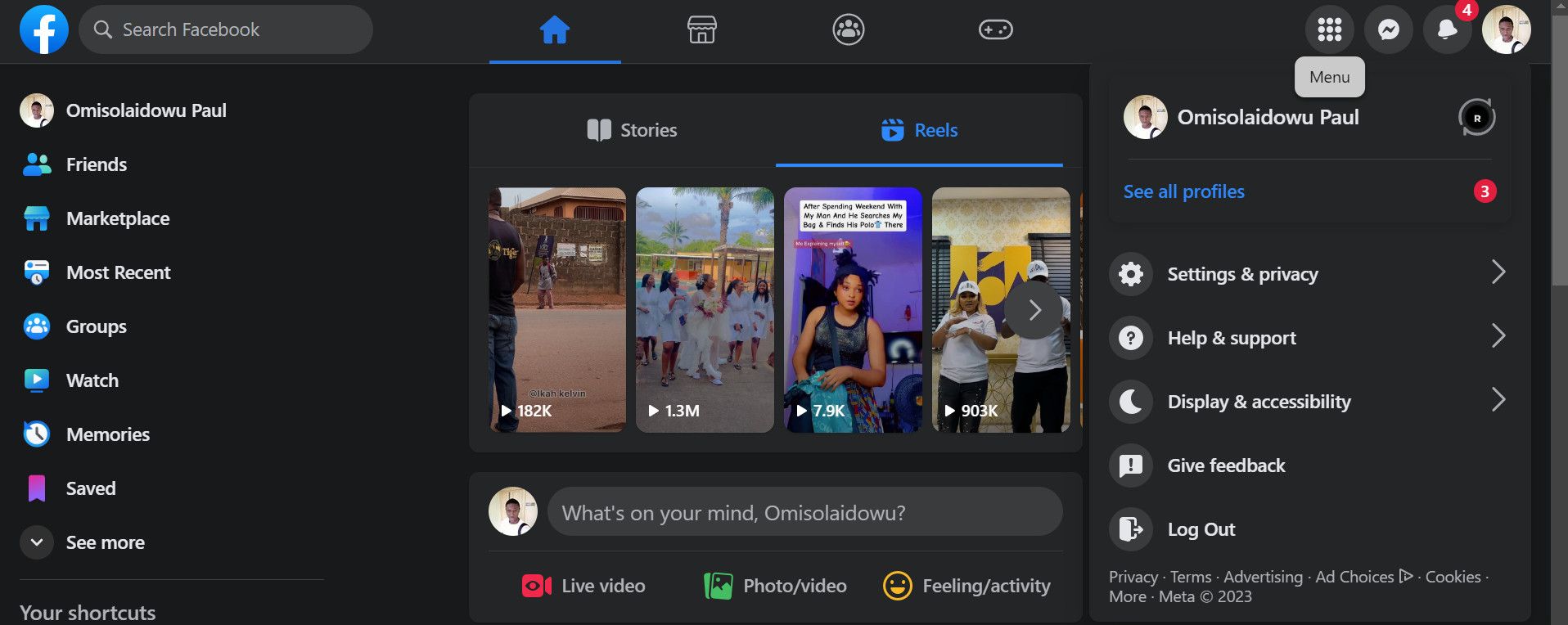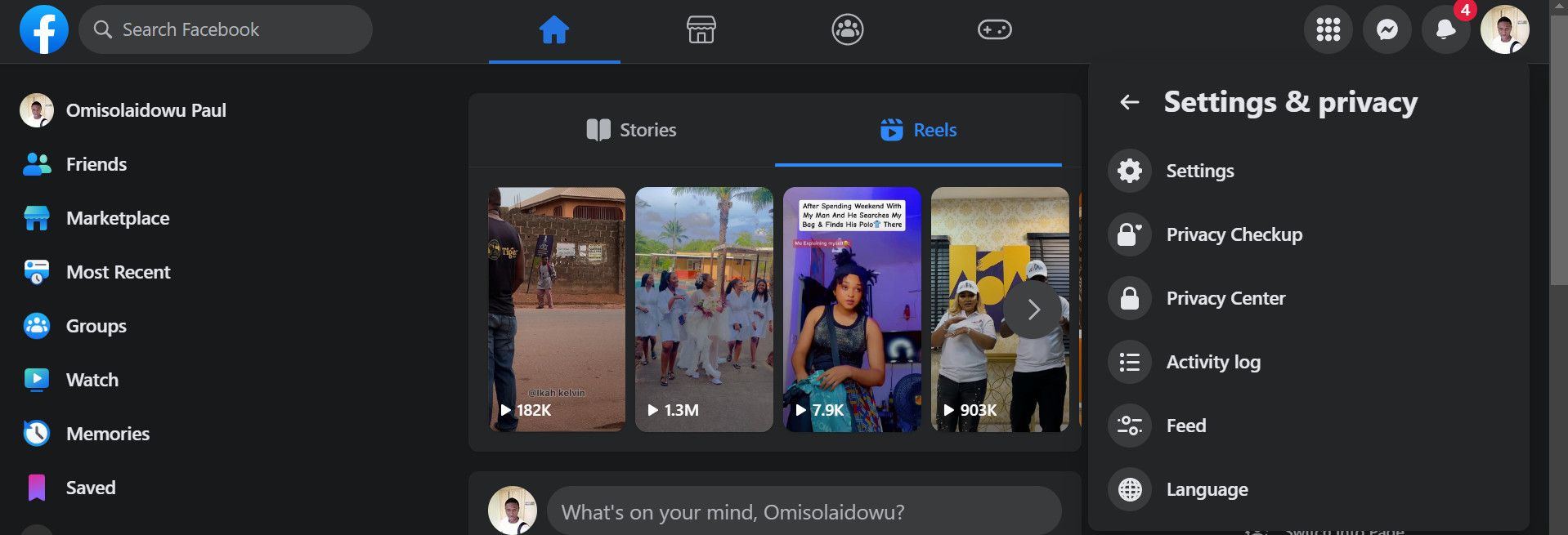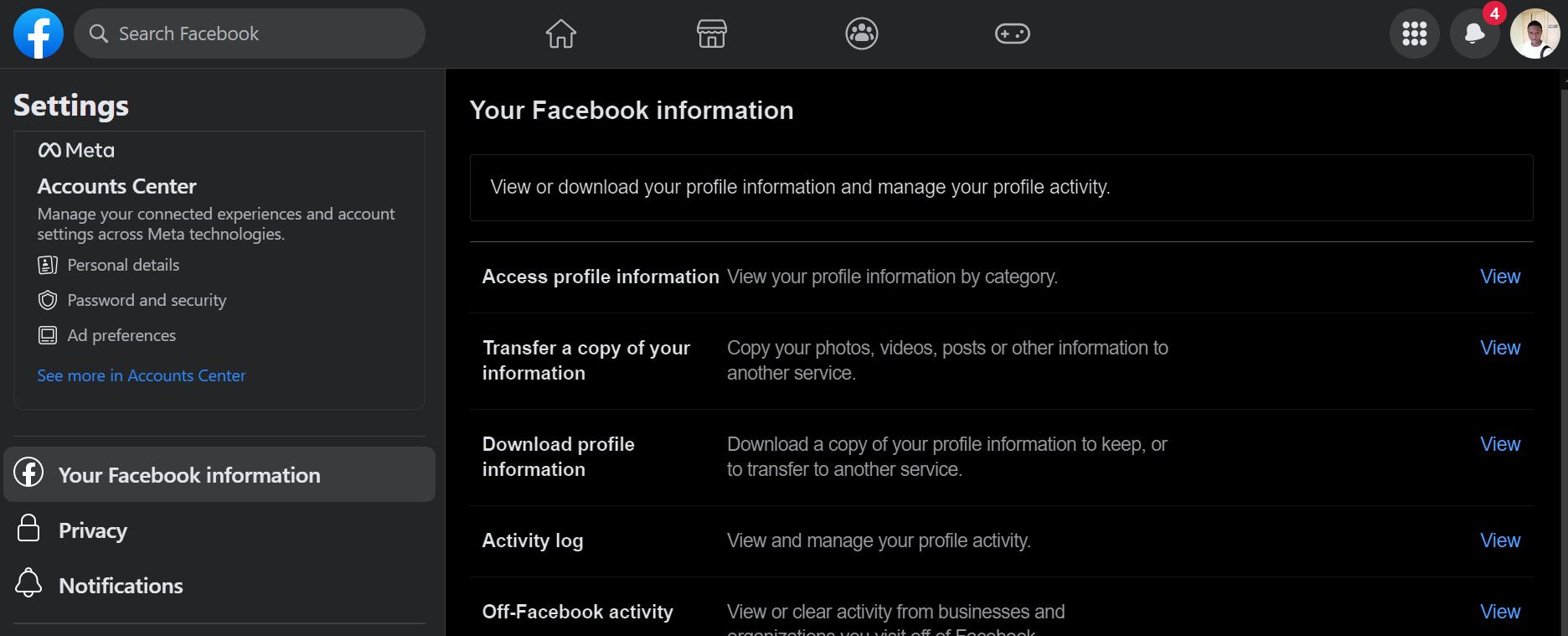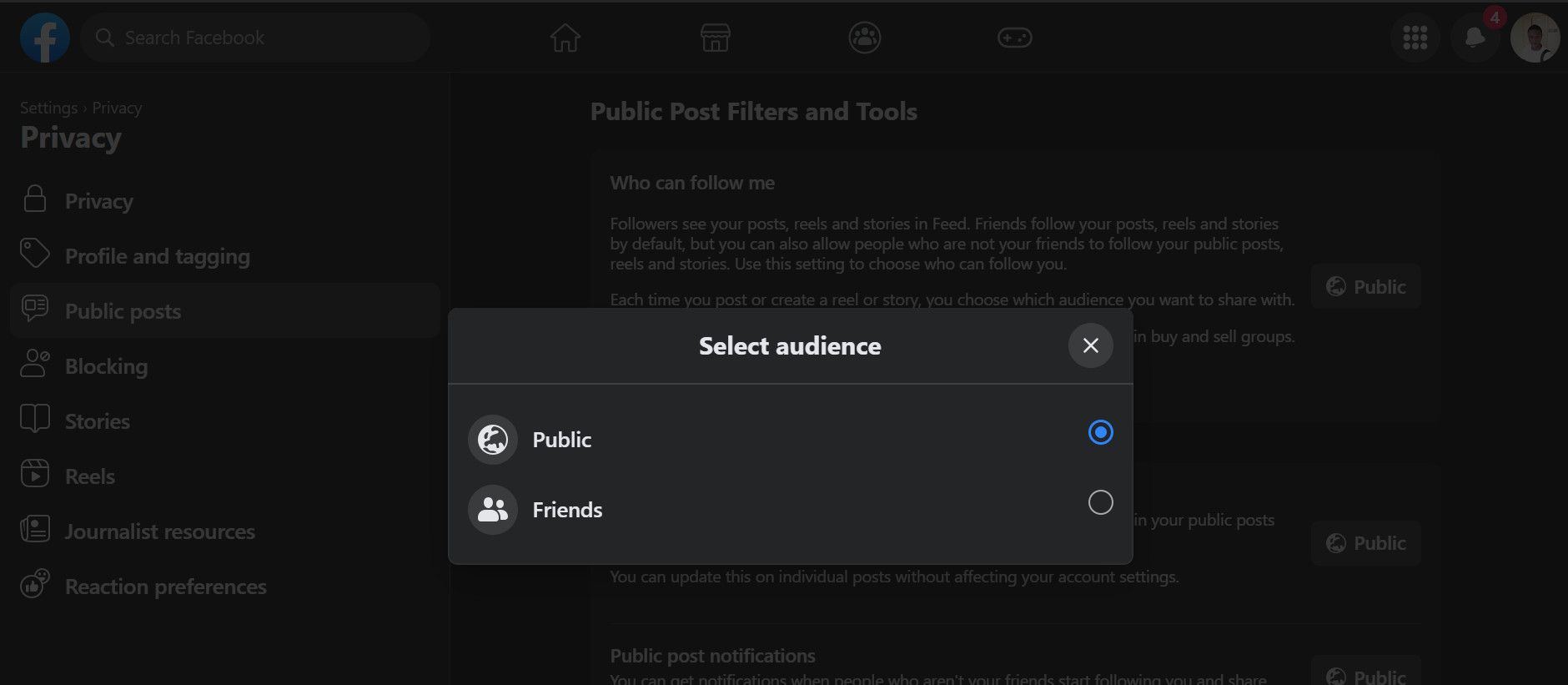You may have many Facebook friends. But your Facebook followers are your real fans. If you care about getting more followers on Facebook as much as you like growing friends, you might want to see who follows you on Facebook.
You can easily do this on either mobile or PC. Here's how to find out how many followers you have on Facebook.
How to See Who Follows You on Facebook on Mobile
The Facebook mobile app lets you access your follower list as well as see the number of people following you on Facebook. That way, you can get an idea of the number of people who have followed and unfollowed on Facebook over time.
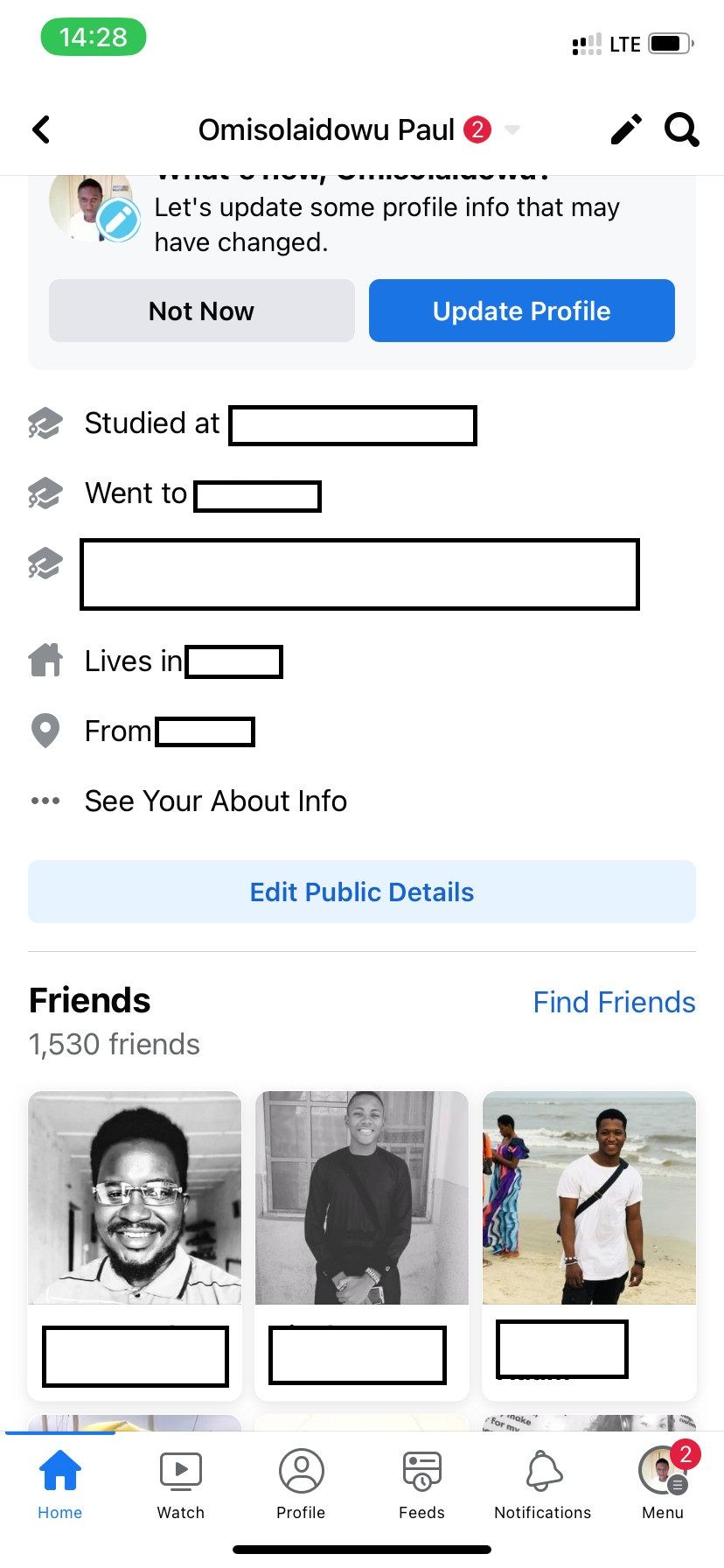
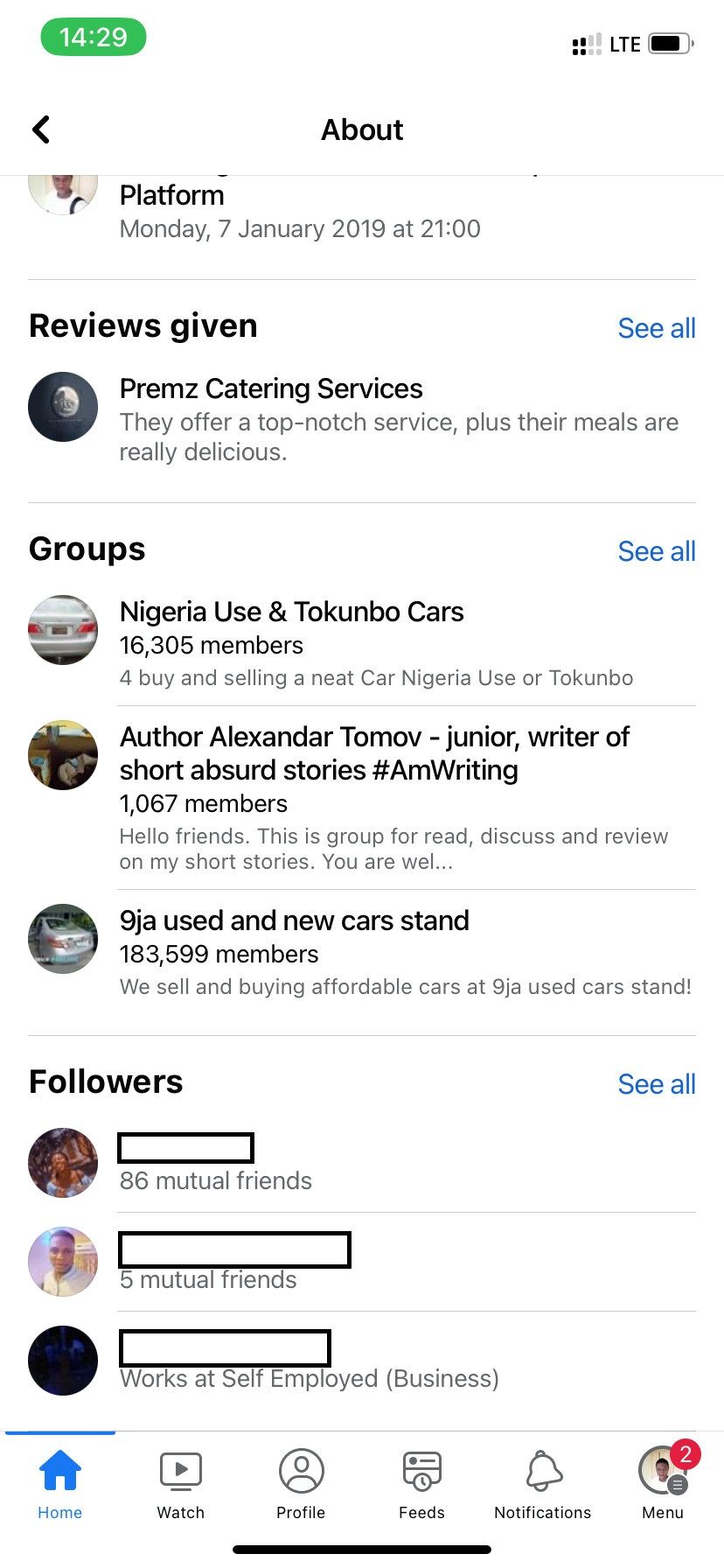

To check how many followers you have and see who's following you via the Facebook mobile app, use these steps:
- Tap your profile picture icon in the top-left corner of the homepage to load your profile.
- In the profile menu, tap See Your About Info.
- Scroll to the bottom of the page. Then under Followers, tap See all to load a list of all your Facebook followers.
- Look to the top-right corner of the page (opposite Followers) to see the number of people that follow you on Facebook.
How to See Your Followers on Facebook on a Desktop Browser
While you can see your Facebook followers on the web version of Facebook, you can't see the total number of people following you. If you want to see who is following you on Facebook, here's what to do if you're using the browser version...
First, log in to your Facebook account via your web browser and follow these steps:
- Once logged in, click your name at the top of the left sidebar to open your profile.
- Click the More dropdown.
- From the dropdown list, select Followers to view all your Facebook followers.
Can't See Your Facebook Followers? Here's Why
If you've tried to view your Facebook followers on the mobile app but can't see them, your mobile app might be outdated. Make sure you update it from the App Store or Play Store.
Moreover, you won't get the option to check your Facebook followers if you don't have any. Consequently, you won't see your followers even if you've followed the above steps, as there are none to see.
You may also not get this option if your Facebook account is new, as you likely don't have any followers yet. Or you might need to switch to a different Facebook account.
Another possible reason is your current account privacy setting might not allow people to follow you on Facebook—we'll explain how to change this below.
How to Allow People to Follow You on Facebook
If you've disallowed the public from following you, people who aren't on your friends' list can't follow you on Facebook, limiting your chances of getting more Facebook followers.
However, you can set your follow preference as Public so that anyone can follow you rather than just your friends.
To do this on the desktop browser:
- Once on Facebook, click the profile icon at the extreme top-right corner of the menu bar.
- From the list, select Settings & Privacy.
- Click Settings.
- From the left sidebar of the Settings menu, click Privacy.
- Select Public Posts from the left sidebar.
- Look to the right of the Who Can Follow Me option and click the Friends dropdown.
- Select Public to allow anyone to follow you, including those who aren't your friends on Facebook.
To change your followers' preference on the Facebook mobile app:
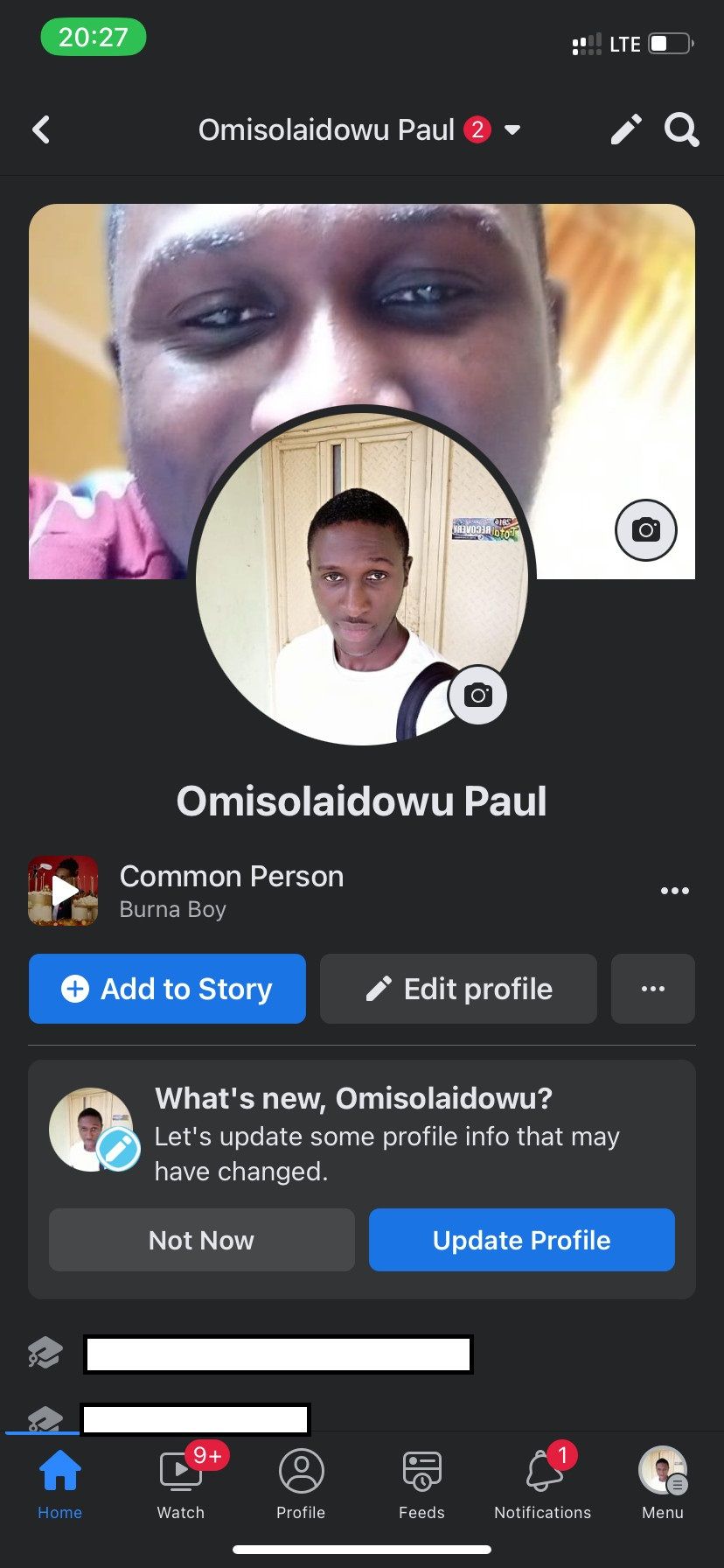
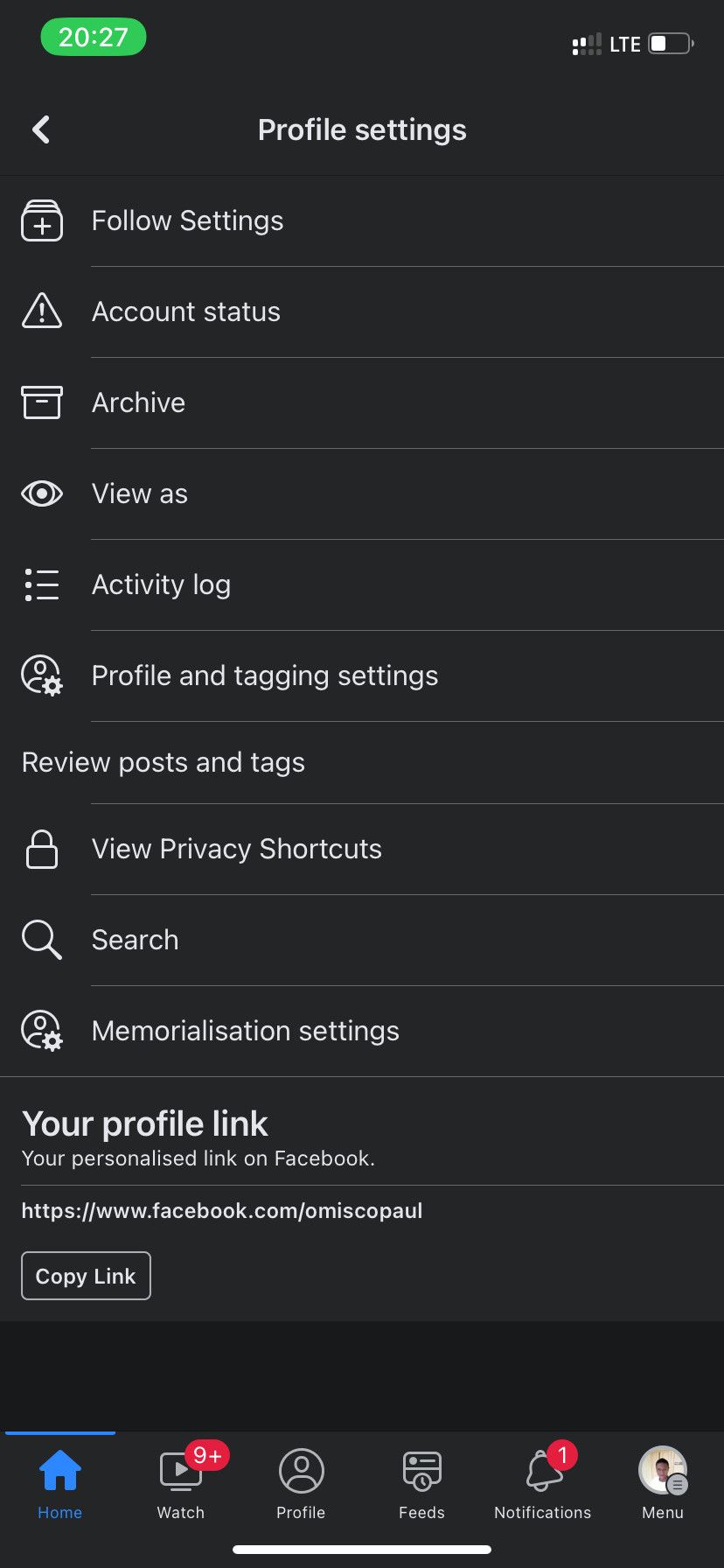
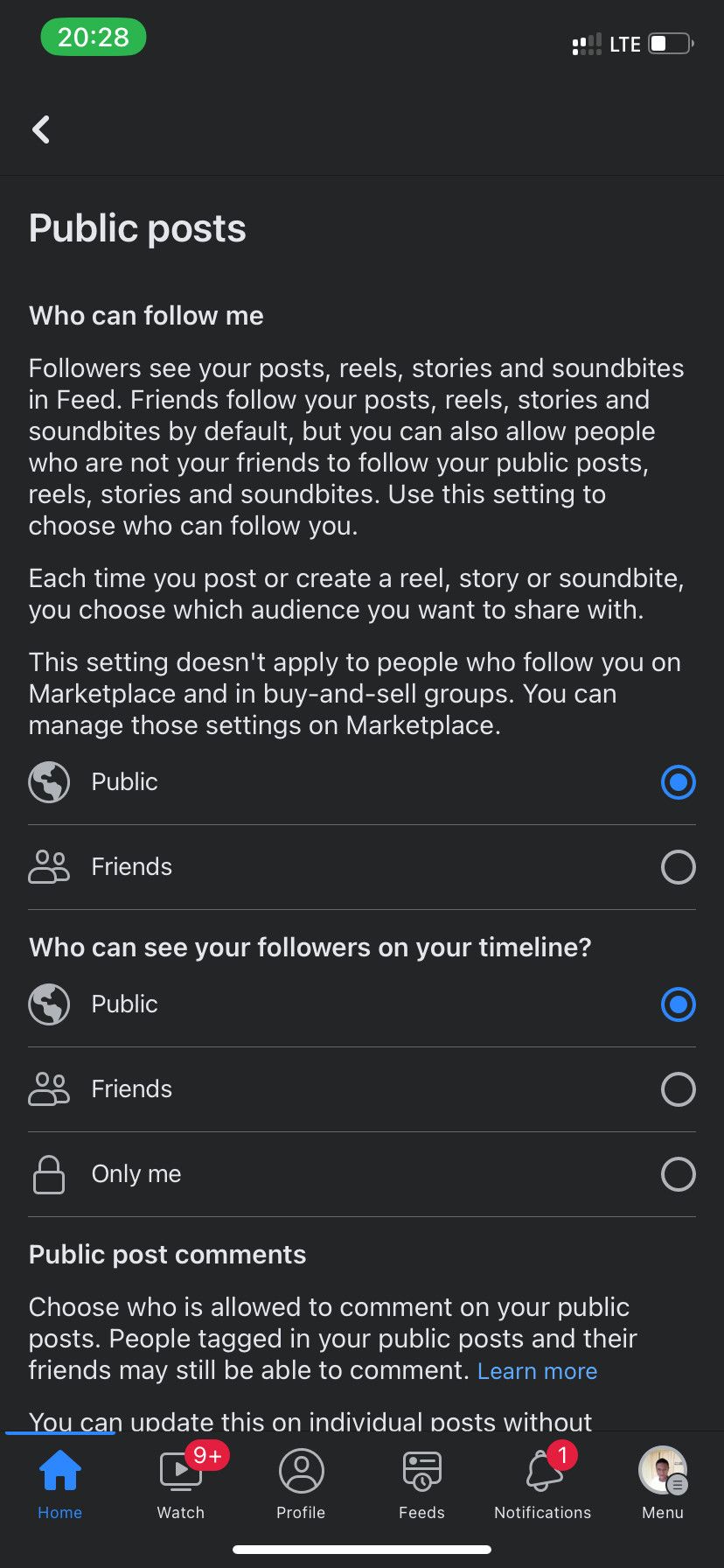
- Open the Facebook mobile app and tap the picture icon at the top-left to open your profile.
- Tap the three horizontal dots immediately to the right of Edit Profile (below your name).
- Select FollowSettings.
- Under Who Can Follow Me, tick Public.
Keep Control Over Your Facebook Followers
If you use Facebook to promote your brand or business, keeping track of your followers is necessary. It's an excellent way to know your follower trends and moderate what people can see about you.
With that in mind, ensure you set your Facebook privacy preferences correctly—so your posts reach only those you want.