Facebook has a View As feature that lets you see your profile as it would appear to the general public (people who are not your friends on Facebook). You can decide who can view your shared posts on Facebook. You can share your posts with either all of your friends, some specific friends, the general public, or only with yourself.
The posts you share with the general public can be viewed by all Facebook users. The ‘View As’ feature can help you make sure that there are no public posts on your profile that you would rather want to be private. If you do stumble across some public posts that you do not want the public to see, you can change their privacy settings and prevent them from being seen by everybody.
In this article, you will learn how you can view your Facebook profile as public.
How to View As On Facebook 2022
New Update March 2022: Many users have noticed that the “View As” button on Facebook has disappeared. Facebook hasn’t addressed the issue regarding the same as of now.
However, this isn’t the first time the feature has disappeared. According to hitc.com, in September 2018, Facebook has removed the “View As” feature due to a security issue. However, it was brought back in March 2019.
So, according to the above data, the “Views As” feature might have been removed temporarily and it could be back again after some time.
The sole reason for the issue is still unclear as Facebook hasn’t announced anything regarding the feature disappearance.
Here’s how the feature used to be accessed earlier.
On Facebook Web:
Step 1: Visit Facebook.com on your computer’s browser and log into your account.
Step 2: Click your Facebook profile picture in the top-right corner of the computer screen to visit your profile.
Step 3: Click the icon represented by three dots below your name.
Step 4: Select the View As option from the menu. Now, your profile page will be displayed as it would appear to Facebook users who are not your friends.
You can turn off the View As mode by clicking the Exit View As option displayed in the banner.
On Facebook Mobile App:
Step 1: Launch the Facebook app on your iPhone or Android device and tap the three-lined menu.
The three-lined menu will appear in the top-right of the screen on Android devices, but it will appear in the bottom-right of the screen on iPhone.
Step 2: Tap your display name or See your profile to head into your profile.
Step 3: Tap the three small dots below your name and then select the View As option. Now, your profile page will be displayed as it would appear to Facebook users who are not your friends.
You can leave the View As mode by tapping Exit View on Android devices or the cross symbol on iPhone.
While exploring your Facebook profile, you may come across something that you do not want the general public (non-friend users) to see. However, you do not have to worry about it as you can easily fix the issue by either changing the privacy setting for that post or deleting it altogether.




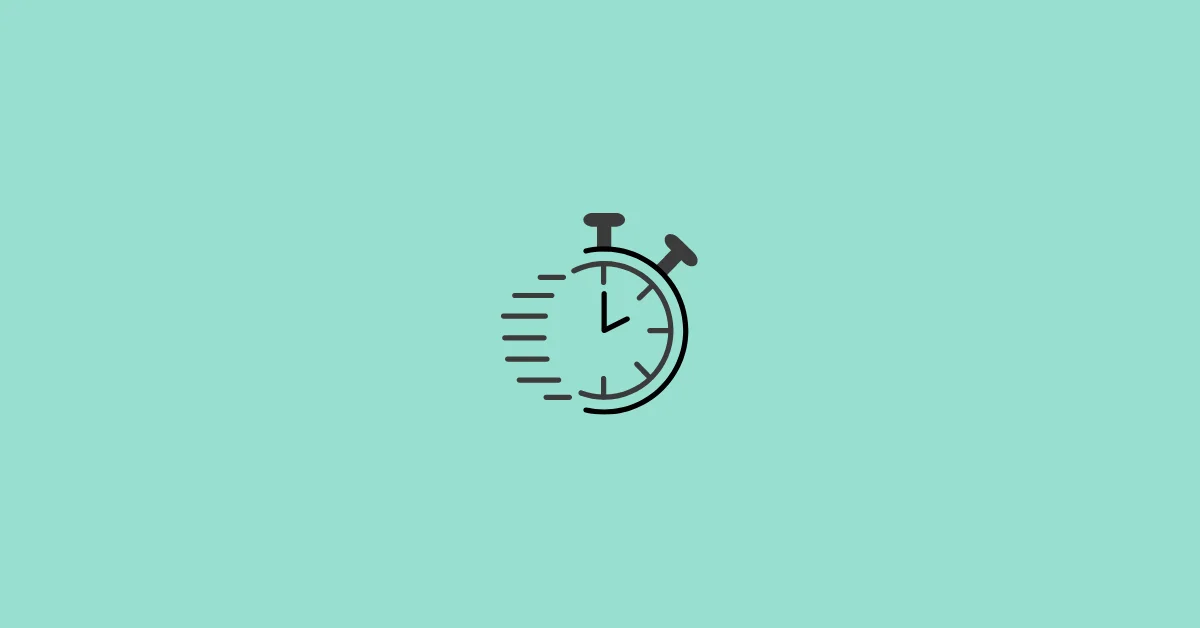



There is no “View As”.
Exactly. This page is completely wrong
These instructions do not work.