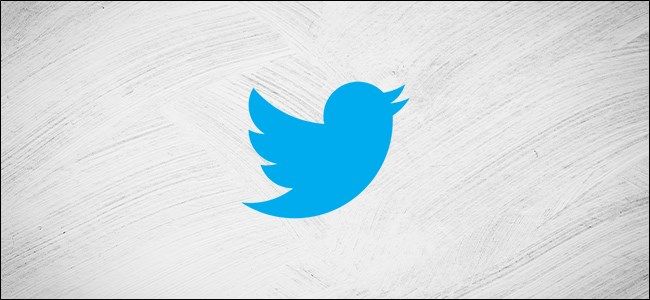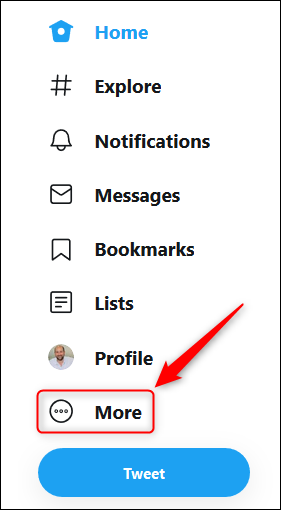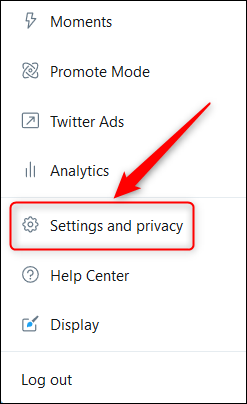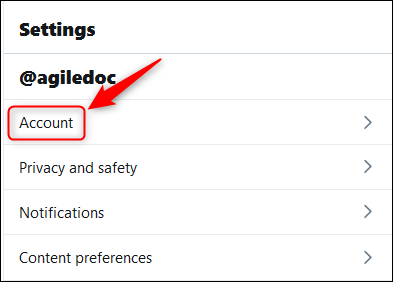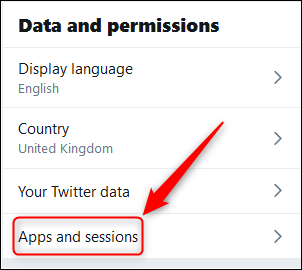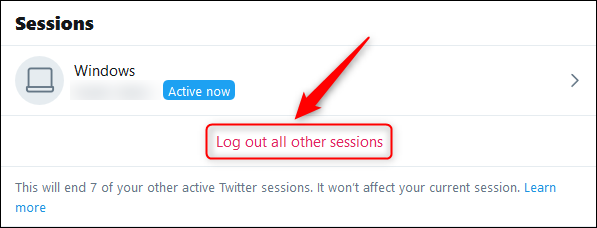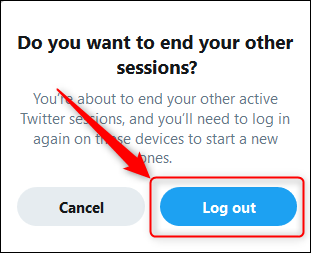If you're worried someone has access to your Twitter account, or you want to make sure old devices are no longer logged in, you can log every device out of your account at once. Here's how to make that happen.
We've previously covered how to regain control of a hijacked Twitter account, but sometimes you just want to make sure that every device and user is logged out of your account. This might be because you're selling an old device, or maybe it's a corporate account, and you want to make sure that former employees aren't still logged in.
Whatever the reason, there's a simple way to log out all users and devices.
The process is precisely the same whether you are using the Twitter web app or the Twitter mobile app on iPhone, iPad, and Android, with one tiny exception. If you are using the Twitter web app, you need to click on "More" in the menu on the left-hand side.
This will bring up the menu options you need.
If you are using the Twitter mobile app, you need to open the overflow menu located to the left of the main feed. You can do this by tapping on the hamburger menu icon in the top-left corner or by swiping right from the left edge of the screen.
From here, everything is the same in both the web app and the mobile app. Click or tap on the "Settings And Privacy" button.
In the Settings menu, select the "Account" option.
Scroll down to the "Data And Permissions" section and click or tap "Apps And Sessions."
Under the Sessions heading, there will be a list of every device with access to your account. Select "Log Out All Other Sessions" to log all devices out.
In the confirmation panel that opens, click or tap the "Log Out" button.
That's it; you're done. Any other device that wants to access your Twitter account will have to log back in.
If you're concerned that someone has the password who shouldn't, change your password immediately. If you don't, they'll just be able to log straight back in again. We also recommend you turn on multi-factor authentication so that even if someone gets ahold of your password, they still can't log in without having access to your phone.