In times like today, we use social media apps like Twitter on multiple devices.
While we are logged in to Twitter on our smartphones, we can also surf the feed on desktop and tablet devices. This can be convenient at times, but it is risky to be logged in to multiple devices if security is taken into consideration.
In some cases, you might want to log out of some or all of the devices at once.
While it’s simple to log out on each device one by one, what we’ll show you today is how to log out of Twitter on all devices at once.
Also read: How to force the Facebook app to open links in an external browser
This can be useful if someone has trespassed onto your Twitter account and you simply want to log out, considering the security of your account.

How to log out of Twitter on all devices
In urgent scenarios, you would most probably have a smartphone in your pocket, so first, let’s take a look at how you can log out of Twitter on all devices using a smartphone.
This method particularly works with Android phones, and it doesn’t work with iOS. But you can head to Safari and open twitter.com and then follow the steps below. It will work.
Log out of Twitter using your phone
1. Open the Twitter app on your phone.
2. Go to Settings and privacy.
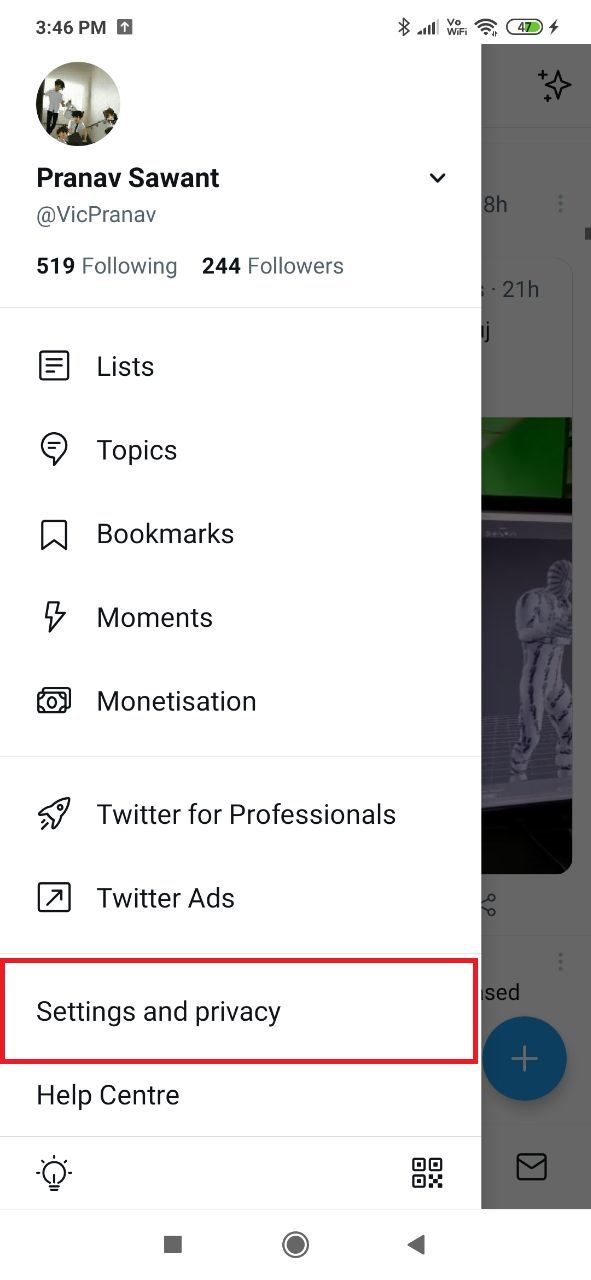
3. Tap on Security and account access.
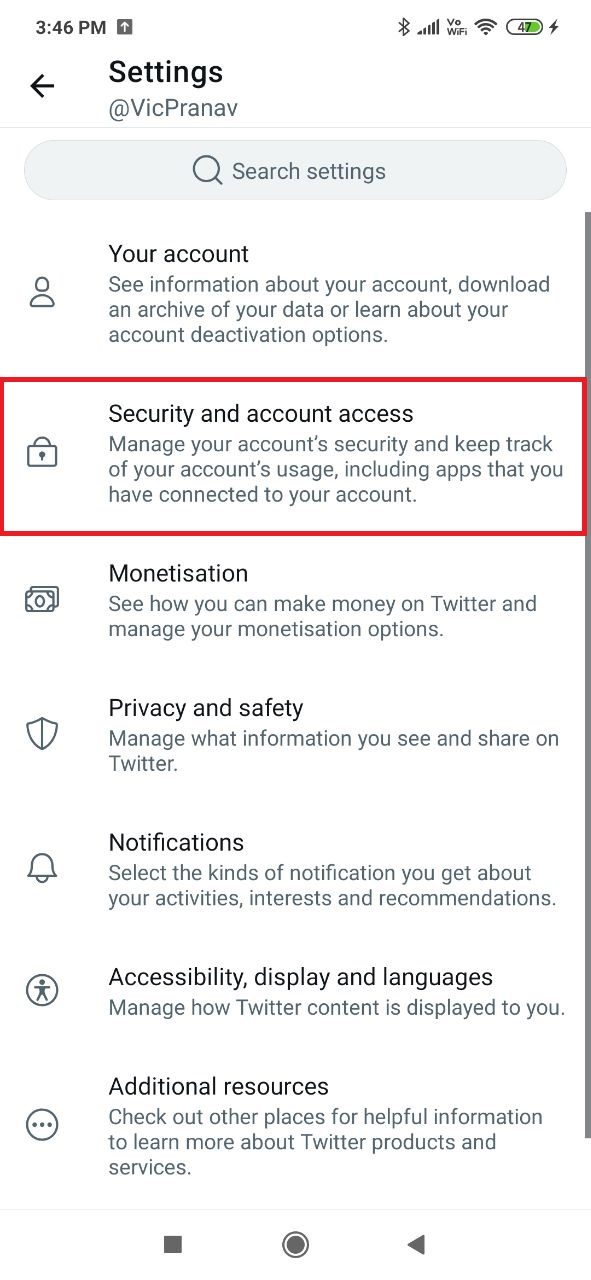
4. Tap on Apps and sessions.
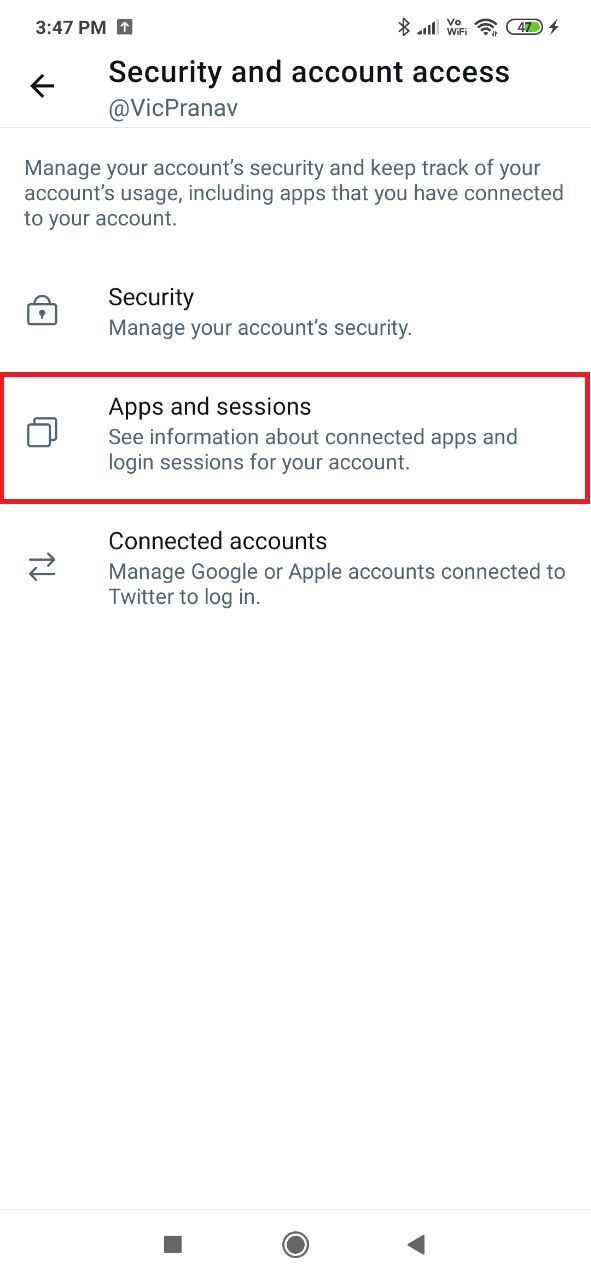
5. Tap on Sessions.
6. Tap on Log out of all other sessions.
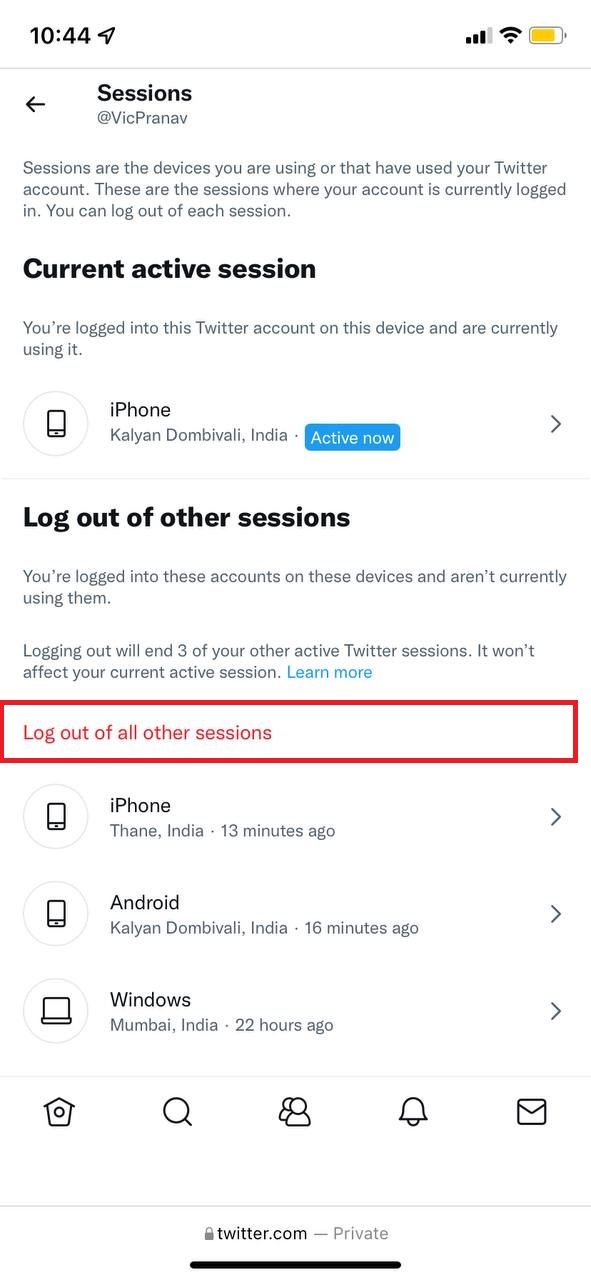
Once you enter the last option, you will see all the devices connected to your Twitter account. Also, it will show you the last online time of each device.
Log out of Twitter using desktop
The steps for logging out of Twitter on all devices using desktops are the same.
1. Open twitter.com on your browser.
2. Click on Settings and privacy.
3. Click on Security and account access.
4. Click on Sessions.
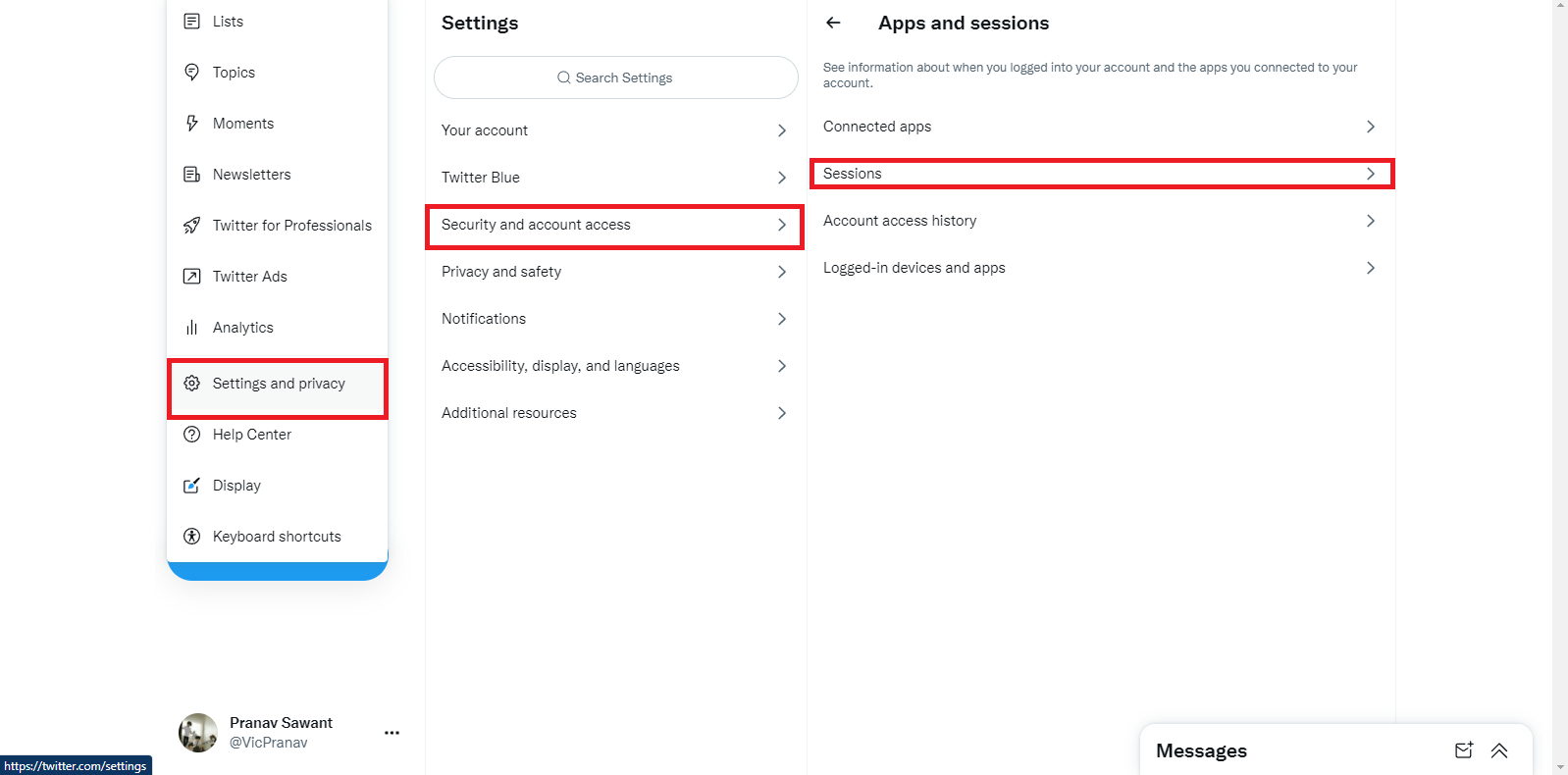
5. Click on Apps and sessions.
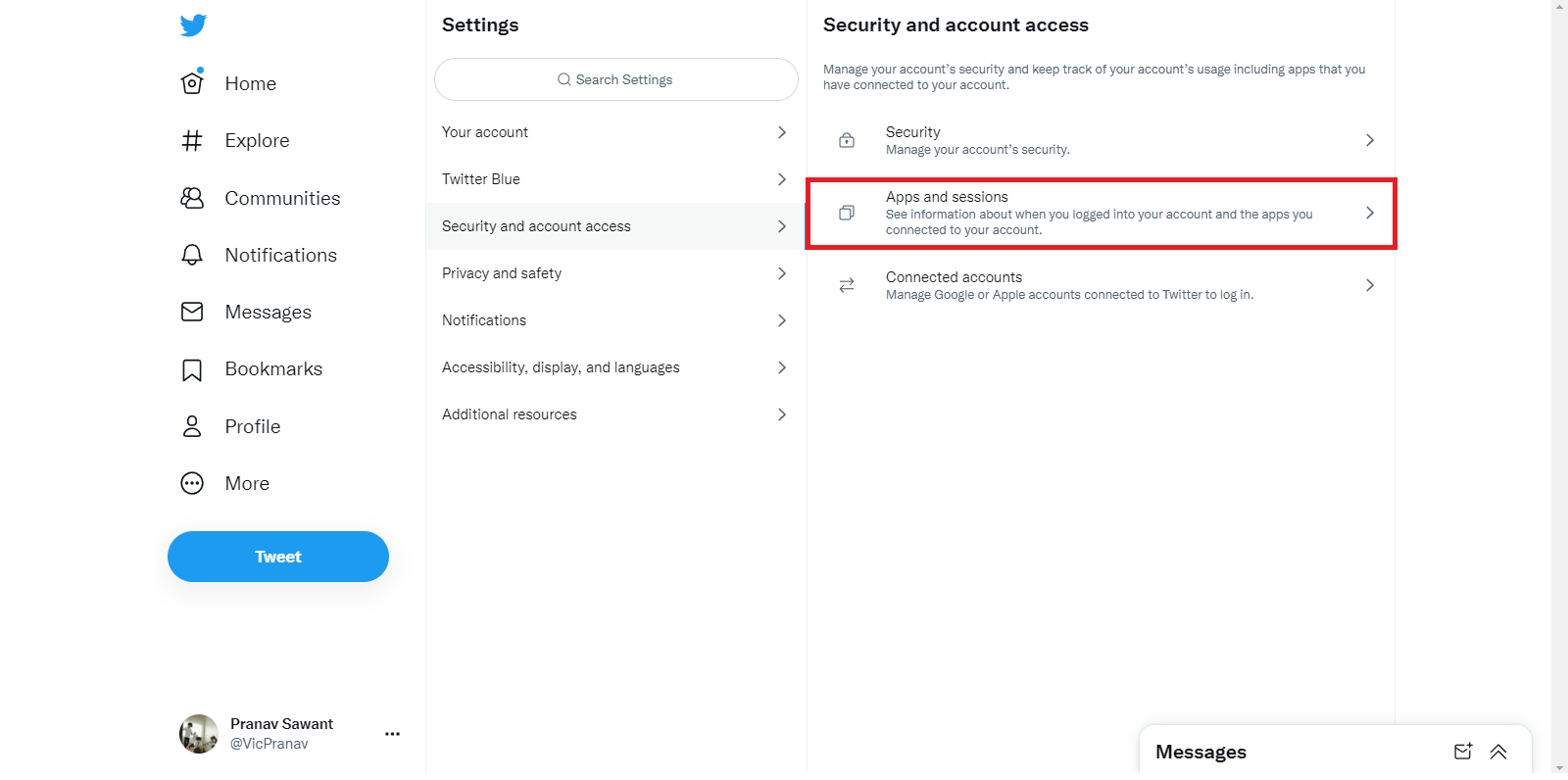
6. Click on Log out of all other sessions.

That’s how you can easily log out of Twitter on all devices.







