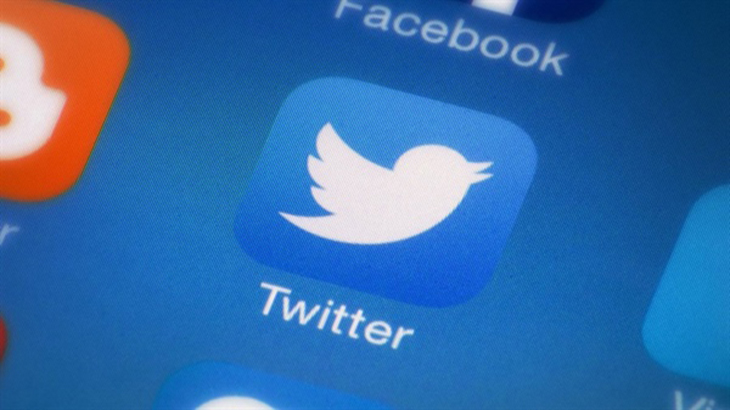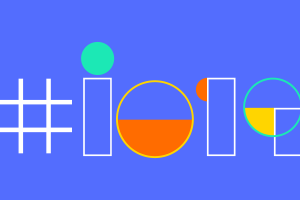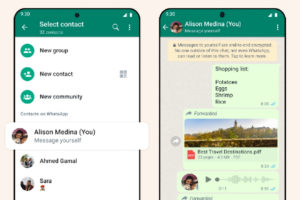For some reason, you are online on Twitter with a friend’s phone or computer and you forgot to log out, you will remain logged in on their device unless you log out. You can have multiple logins on Twitter at a time which means, you don’t have to log out of a session to sign in to another. This is why you’d never know you are signed in on another person’s device unless you check or they become active on your account. In order to make sure, you have to check and log out of other devices you might have been logged in to yourself.
How to Check Devices You have Logged in to on Twitter and Log out
- Click on the menu icon with three horizontal lines at the top left corner
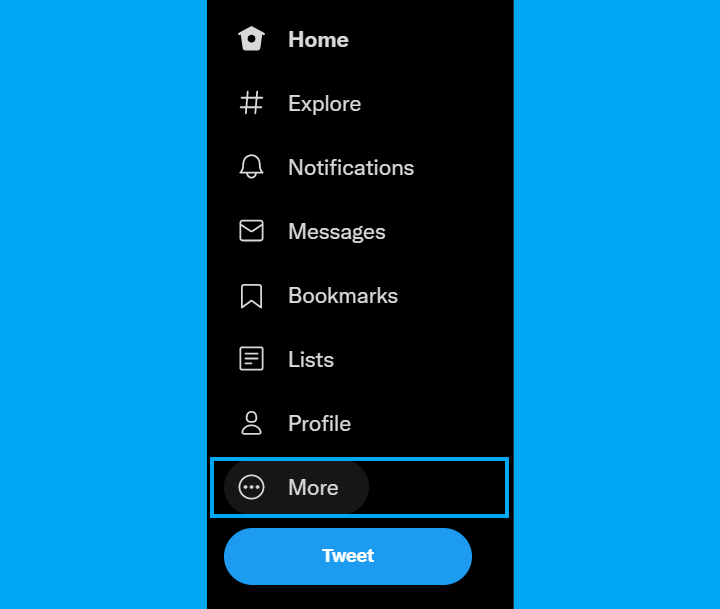
- At the bottom of the menu, click on more
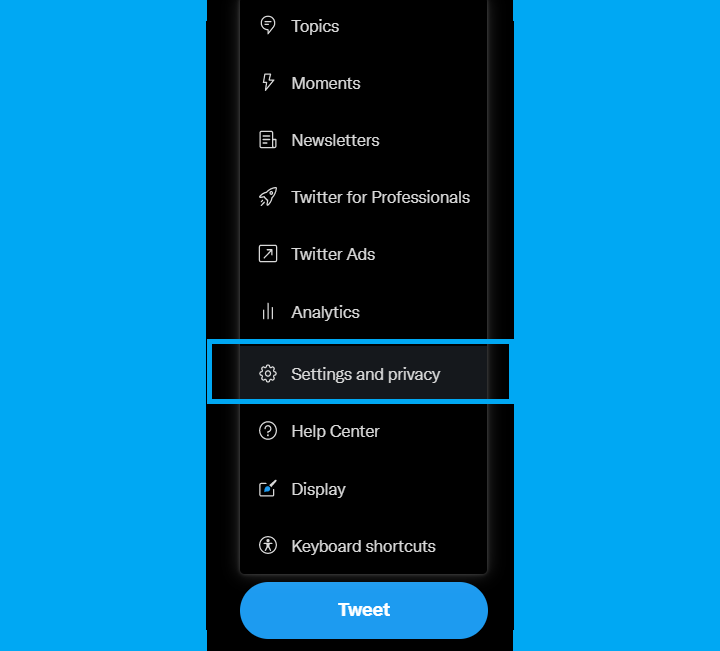
- Select ‘Security and account access‘
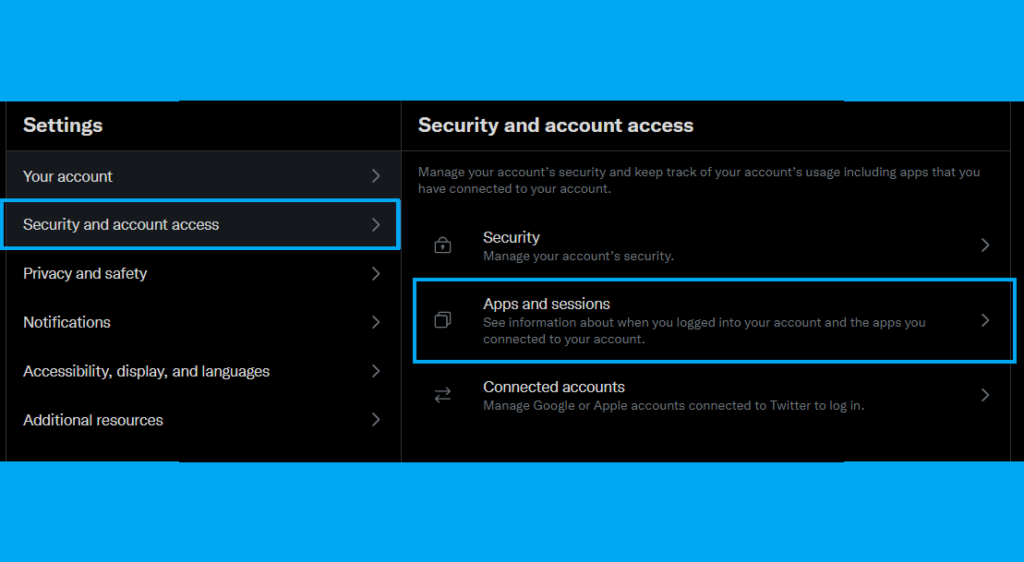
- Click on ‘Apps and sessions‘
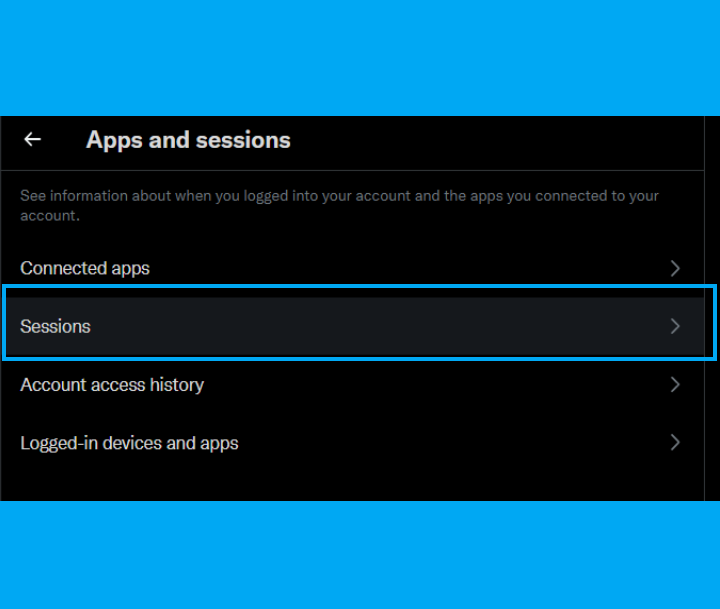
- Select ‘Sessions‘, and you’ll see device(s) that you are logged-in to on Twitter.
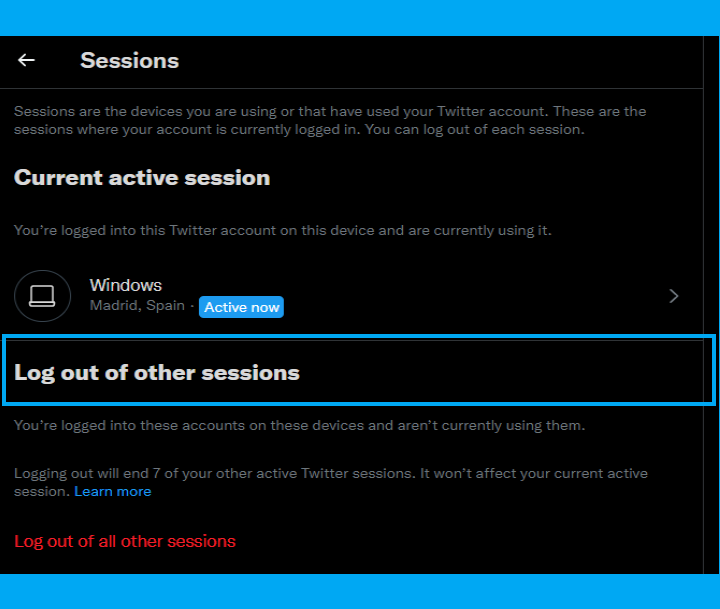
- Click on ‘Log out of other sessions‘ to log out of all the other devices.
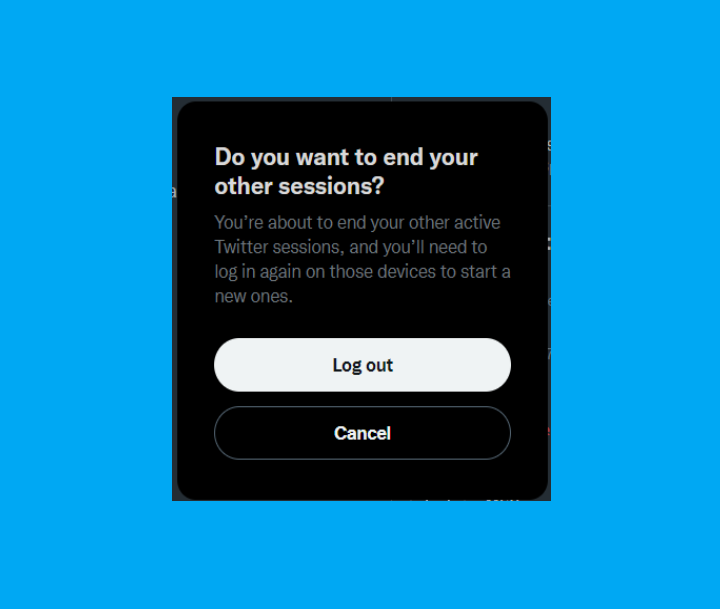
- Select ‘ Log out‘ to finalize the process
Regarding access to your account, Twitter allows you to manage and monitor activities from anywhere you are, and as such you can also see previous devices that you have logged in to your account from. To do that follow the steps below.
Read More: How to turn on Twitter Tips (or Tip Jar)
How to Check Devices You Have Logged in to Your Twitter Account With
- In the menu bar, click on more and select ‘Settings and privacy‘
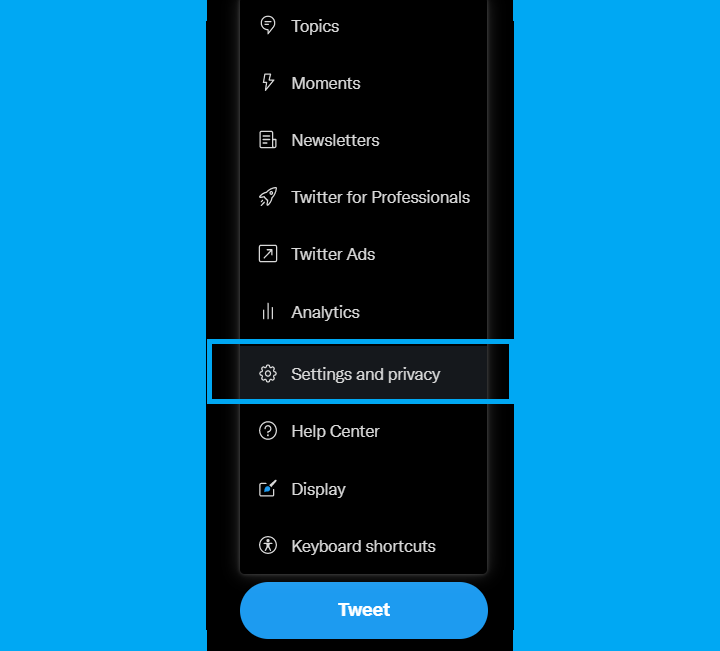
- Click on ‘Security and account access‘
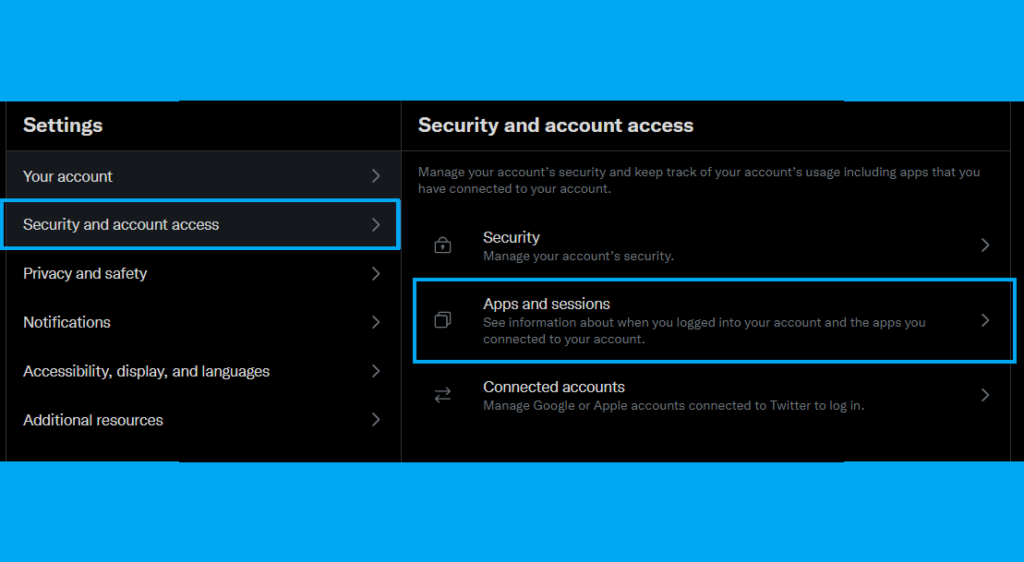
- Select ‘Apps and sessions‘
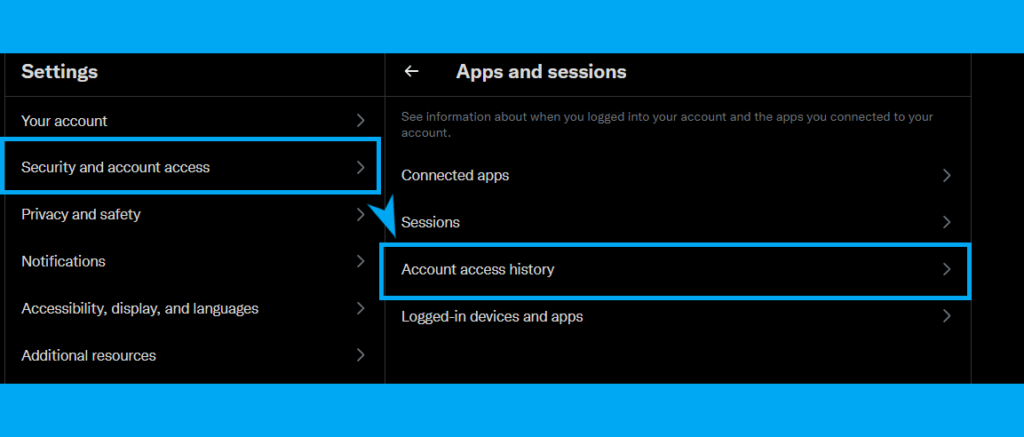
- Click on ‘Account access history‘
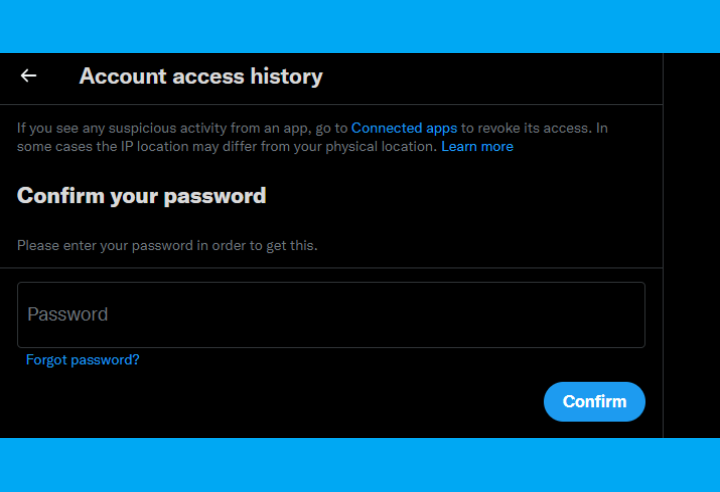
- Put in your password when prompted
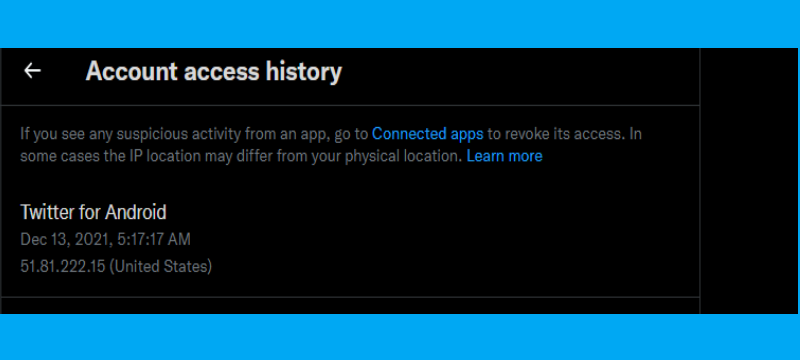
- You can then access your account history with the list of devices, date and the time the device was used to access Twitter.
The system is not entirely perfect because it does not tell you what the name of the device is but it does let you know if it is an Android, iPhone, Macbook, Linux, or a Windows PC. In general, you can see the activities on your Twitter account in terms of which device as well as when and where your account was accessed. It is not exactly foolproof since using a VPN can mask your location and the time zone, hence, the time your account was accessed.